Distorted Gallery Images
Website template support for image problems

Gallery pages in Allwebco templates do not include image height and width numbers. Some editors, such as Frontpage and Dreamweaver, may add height and widths causing images to appear distorted if you have a mix of different image sizes (landscape and portrait).
See Instead…
See Instead…
Problem:
Your editing software (Frontpage, Dreamweaver) is adding height and width numbers to the gallery image code in the gallery HTML pages.
Set Frontpage options
Open your Frontpage software. Select "Tools" then "Page Options" then "HTML Source" from the menu. Click on "Preserve Existing HTML" in the options and click "OK". This option prevents Frontpage from disturbing any existing webpage code. You may need to edit each gallery page and remove any height and width numbers that Frontpage added using a plain text editor.
Solution: Use a plain text editor
Edit the gallery HTML pages using a plain text editor like Notepad or TextEdit on Mac. Remove the height and width numbers added by your editing software. Edit all gallery pages using only a plain text editor. If your template includes an "image-viewer.htm" check the source code in that page to make sure no height and width numbers have been added.
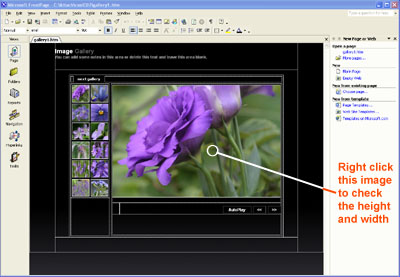
Solution: Make all images the same
One easy fix (will not work in responsive templates) is to edit all images in each gallery the same exact size and orientation. If you need to, in your editor right click the main gallery image and set the height and width numbers in your HTML editing software.
Solution: Edit and FTP upload:
Open the problem "gallery?.htm" in Notepad or a plain text editor and do a search for name="show" or id="show". This line of image code should not have any height or width numbers included. If this code is present, remove the "height=" and "width=" code. You must now upload using FTP software, otherwise Frontpage (and some other editors) will add these sizes back in.
Solution: Edit in your hosting control panel
After you have uploaded or published your template: You can edit any "height" and "width" numbers out of the gallery HTML pages. You'll need to check with your hosting support to see if you have an on-line HTML or text editor available into your hosting control panel.
Solution #A: Using Frontpage proprietary code
There are notes you can add using Notepad or any plain text editor, or in Frontpage source code view. Find the following code in any of the gallery?.htm pages:
<!-- THE NEXT LINE IS THE STARTING SLIDE -->
<img src="gallery/Fgallery1-1.jpg" name="show" class="borders" alt="image"><br>
Remove the height and width numbers if there are any, then change the above to the following code adding two lines:
<!-- THE NEXT LINE IS THE STARTING SLIDE -->
<!--webbot bot="HTMLMarkup" startspan -->
<img src="gallery/Fgallery1-1.jpg" name="show" class="borders" alt="image"><br>
<!--webbot bot="HTMLMarkup" endspan -->
This will prevent Frontpage from altering the HTML code between the notes.
Solution #B: Using Frontpage proprietary code
Frontpage has a glitch that adds sizes to any image that does not have sizes defined. This solution was sent in by one of our Frontpage users: Choose "Insert" on the main toolbar, then choose "Web Component", "Advanced Controls", "HTML". This allows you to insert HTML code that FrontPage will ignore. It encloses the code as follows:
<!--webbot bot="HTMLMarkup" startspan -->
INSERTED CODE TO IGNORE HERE
<!--webbot bot="HTMLMarkup" endspan -->
Related Topics:
Squished Slideshow Images
Squished Thumbnails